Issue 25 of month11y is a special one: it marks two years since the first issue in December 2019. If you count all the dai11y, week11y, fortnight11y and month11y newsletters together, I’ve now published over 600 newsletters!
I didn’t honestly know if I’d be able to keep it up, especially after stepping down from frontend web development and becoming a backend developer. But I’ve really enjoyed keeping up to date with the ever-evolving world of accessibility, and sharing my learnings with you. As ever, please do spread the word about the newsletter – your friends and colleagues can sign up here – and do drop me a line if there’s anything you can think of to improve the newsletter (or any feedback you’d like to give).
Without further ado, let’s kick-off issue 25 with a double HTMHell digest!
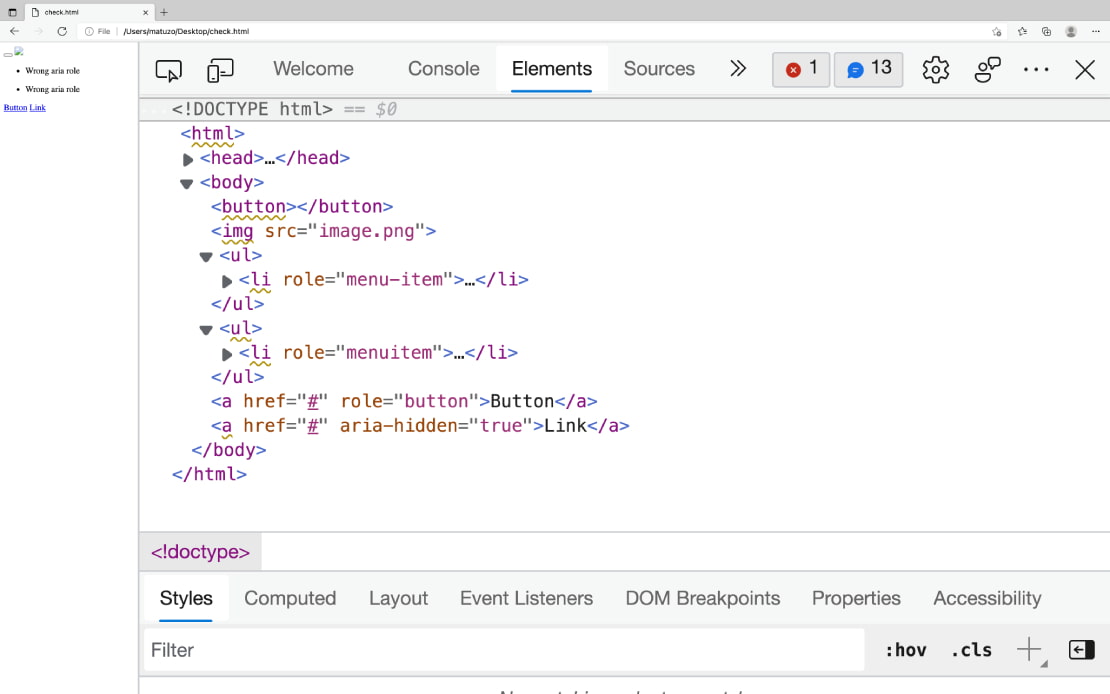
- Debugging HTML: Accessibility
- “In Chrome or Edge open DevTools, click the Elements tab, select the element you want to inspect and click the Accessibility tab. The accessibility pane shows you how the element is represented in the accessibility tree, which ARIA attributes it has, and its computed properties.”
- Buttons need a label (denoted by
Name:, populated by fields such asaria-label,title, or button innerText). - Buttons need a suitable role (denoted by
Role: "button"). - Buttons need to be focusable (denoted by
Focusable: true). - Note that you also need to be able to activate buttons with
SpaceorEnter, but this information isn’t exposed in the Accessibility tab. - There are also instructions for Firefox, which uses a different accessibility API. For example, the role name in Firefox will be
pushbutton, rather thanbutton.
- Debugging HTML: Linting
- The Edge browser now highlights accessibility issues directly in the elements panel of the DevTools (see screenshot).
- “The built-in linter highlights potential issues in your HTML by marking affected elements with a squiggly yellow line”.
- “If you hover over the opening tag, a tooltip with a description of the issue appears.”
Accessibility inception: sharing your knowledge (video, 46m)
- This is a Mischa Andrews talk from #ID24 in November 2017. I’ve had it in my bookmarks for a while, and am so pleased I’ve finally managed to watch it.
- Mischa talks openly and candidly about how you can effect accessibility change in your organisation, whilst overcoming the inevitable office politics that come with the territory.
- I liked the idea of creating a “decoy audience”. Let’s say you have a colleague who feels they have nothing to learn about accessibility – they “know it all already” – but they consistently make accessibility mistakes. You can teach them how to do things properly, without bruising their ego, by arranging a talk or workshop about accessibility, and inviting them to present part of it. The theory is that they can continue to feel good about their own knowledge, whilst also opening up to learning from your side of the talk.
- A common tactic used by organisations is to have a ‘gatekeeper’ for accessibility, e.g. someone doing accessibility testing as part of the acceptance tests at the end of a project. Mischa warns that you have to tread carefully here, as it’s often too late or difficult to do much about accessibility issues if they’re left until the end of the process. You may also find people try to work around you, such as go to your manager or try to argue that their project shouldn’t go through the normal process. It is best to only use this ‘gatekeeper’ tactic if your organisation is already practising good accessibility.
- Make it as easy as possible to do the right thing, e.g. by adding accessibility information directly as code comments, or embedded in Word templates, rather than expecting people to seek out and find the guidance independently.
- Practice what you preach. You may be seen as the a11y expert in the organisation, and people will reuse your resources, such as colour choices, etc, on the assumption that they’ve already been accessibility tested.
- It is useful to memorise a handful of things that can be used as opportunities to motivate people – and to convince people to listen to you. If you know statistics around how many people have particular kinds of disabilities, or how much money the organisation loses through being inaccessible, or what accessibility laws your country has to abide by, or the difference between different versions of WCAG, you’ll look knowledgeable enough for your words to carry more weight. You can also slip these facts into conversations, which can help to inspire the next generation of accessibility advocates in your organisation.
Next is a two-article special, covering accessibility advances by Android and Apple!
Google Improving Smartphone Accessibility
- Two new features are coming to Android smartphones: “Camera Switches“, and “Project Activate”. These features will allow users to use gestures like smiling, raising eyebrows, or looking in a particular direction, to issue a command such as returning to the homescreen or opening notifications.
- The gestures are configurable: users can set how long to hold the gesture for, or how big the gesture must be, to issue the command.
- “The updates are aimed at people with motor and speech disabilities, Google said, and the new tools were developed with feedback from people who rely on alternative communication technology.”
Apple is testing AirPods as possible hearing aids, posture improvers and in-ear thermometers
- Apple is prototyping to see motion sensors inside AirPods can be used to tell users if they’re slouching. They’re also experimenting with measuring core body temperature, and perhaps most excitingly, whether or not AirPods can be used as “proper hearing aids” (they already come with a ‘conversation boost‘ feature).
- Under US federal law, devices marketed as hearing aids must “be sold through licensed specialists, who adjust them to the specific user”. However, “in July, President Biden signed an executive order directing the Department of Health and Human Services to allow hearing aids to be sold over the counter and be adjusted by consumers”; promising news for Apple.
- Eric Eggert describes the difference between a link and a button:
- A link changes what the URL in the browser points to; either a new page, or a file to download, or a frame to update the source of.
- A button performs an action. Originally only available as an
<input type="submit" />, with the sole purpose of submitting forms, then along came the<button>element which allowed more versatility. It’s great for creating things like calculators, where the end result URL is not an important thing to be able to share.
- Links and buttons have different roles. Assistive technologies announce them as “link” and “button” respectively, and this sets a user expectation as to the behaviour.
- Screen readers have a way of easily presenting all the links in the page; buttons are harder to surface.
- Links can be activated with the return key, whereas buttons can be activated with return or space.
- Context is important. You can style a link to look like a button, and that’s fine, if the button says something like “Read the full story”, which hints that it will take you to another page.
- Eric concludes that the link vs button debate is a grey area. He’s surprisingly unopinionated in the close: “there is no one true way to code or design something”.
As a bonus for the above article, I also read THE BUTTON CHEAT SHEET (buttoncheatsheet.com). It compares different ways of marking up buttons and button-like things. I don’t really see how useful it can be, but it’s worth a quick look through, if only to see how many different ways it can be done.

Olay Designs An Easy-Open Lid—& Shares the Inclusive Design
- Olay, the beauty products manufacturer, have designed a new lid prototype for its creams, designed to be accessible.
- It has an “easy open winged cap”, “extra grip raised lid”, “high contrast product label”, and Braille text spelling out “face cream”.
- The lids are currently only available on Olay’s website.
- The design is open-source, meaning other beauty brands are free to use it and build upon it.
- A really interesting article by developer & accessibility advocate Kitty Giraudel, explaining how they built the main navigation on their employer’s website, Gorillas.
- It’s a hamburger menu style across all screen sizes, not just on mobile. You have to tap on the ‘hamburger’ to expand the menu and show the menu items.
- This behaviour comes for free with the
<details>/<summary>HTML elements, which as native elements, work without JavaScript. However, clicking outside of the menu should cause the menu to ‘close’ again, and that doesn’t happen with those elements, so Kitty & the team replace the elements with a<button>if JavaScript is available, adding a listener to theclickandfocusinevents to close the menu if the event takes place outside of the menu container. - “Landmarks such as
<nav>can be listed by assistive technologies, [therefore] it’s important that the<nav>itself is not the element whose visibility is being toggled. Otherwise, it’s undiscoverable when hidden”. So Kitty’s implementation wraps the menu in a<nav role="navigation">and the CSS visibility toggling is only applied to its contents, not to the<nav>element itself. - Kitty walks through a good example of progressive enhancement in CSS, using the
@supportsquery to check ifbackdrop-filteris supported before overriding thebackground-color. - Elsewhere on the Gorillas page, there is a language selector. Kitty points out that they avoided using flags to denote language, as flags are ultimately for countries, not languages (think UK vs USA flags for English).
- The language selector uses 2-letter codes, e.g. “EN” for “English”, with visually hidden text to clarify the language name:
<a href="/en" hreflang="en">EN<span class="sr-only" lang="en"> — English</span></a>. Note thehreflangattribute, which I hadn’t heard of before, but is supposed to indicate the language of the page that is being linked to. Kitty admits it “might do nothing”, given the lack of documentation on it. - They initially tried applying an
aria-hiddento the 2-letter language codes to avoid assistive technologies reading them out (as they’re often incorrect, e.g. “DE” being pronounced “duh”). However, this would fail WCAG SC 2.5.3 Label in name, as voice navigation users should be able to navigate the page by what they see, e.g. “click DE”. - Finally, I’ve learned that “When using
aria-expanded="true", the label should not mention “open” or “close” (or similar) as the state is already conveyed via the attribute”.
Vicky Teinaki shares this tip on Twitter: “I was today years old when I found out that I can share a Google Slides presentation in html (for screen reader users and magnification users) by swapping out ‘/edit’ in the URL for ‘/htmlpresent’.”
![Share presentation in html (for screen reader users and magnification users):
https://docs.google.com/presendation/d/[link censored]/htmlpresent](https://pbs.twimg.com/media/FD74f3hWQAQ8BUO?format=jpg&name=large)
National Convention Sponsorship Statement Regarding accessiBe
- The (American) National Federation of the Blind made a statement in June, about accessiBe, the market leading ‘accessibility overlay’ company that I’ve written about several times now.
- I missed this when it came out, and wouldn’t have known about it were it not for Steve Faulkner’s tweet. He picks out this pretty damning quote:
- “This week, the Board of Directors reviewed accessiBe’s business practices at the urging of members who have researched and interacted with the company, and the Board believes that accessiBe currently engages in behavior that is harmful to the advancement of blind people in society”.
- The statement goes on to announce that the NFB has “revoked accessiBe’s sponsorship of the convention”.
The ADA lawsuit settlement involving an accessibility overlay
- A UX Collective article about a recent case against accessibility overlays.
- Eyebobs is an online glasses company that used an accessibility overlay to attempt to conform to WCAG. It was sued by a blind plaintiff in January 2021, for violations of the ADA (Americans with Disabilities Act).
- The case enrolled Karl Groves as an expert witness, who wrote a 35-page indictment of how inaccessible the Eyebobs site was even with the overlay. Karl also created overlayfactsheet.com, to educate on how accessibility overlays don’t work.
- The settlement requires Eyebobs to take the following actions:
- Create an accessibility coordination team
- Perform an accessibility audit of its ‘digital properties’ (using an accessibility consultant)
- Adopt an accessibility statement
- Implement an accessibility strategy
- Provide accessibility training to its employees
- It must comply with these measures within two years.
- It must also work with third-parties (such as embedded maps) to make their content accessible. The deadline for this can be extended up to five years, reflecting the added complexity.
- The article ends with a link to Lighthouse vs ADP – “the next lawsuit to keep an eye out for”.
Next, a two-article special – both written by Raghavendra Satish Peri:
- The Captcha Conundrum & Accessible Alternatives
- Raghavendra, a blind, accessibility specialist, talks through the problems they faced trying to create an account on Wikipedia. They were faced with a CAPTCHA (Completely Automated Turing test to tell Computers and Humans Apart). It was visual only, and had no audio alternative and no option to use a one-time confirmation code sent to email or phone.
- Some CAPTCHA solutions do provide an audio alternative, but this is inaccessible to deafblind users.
- In addition to email/phone options, you could also use the honeypot method, whereby a text field is added to the form but visually hidden. Bots will find the input and fill it with text, so you can avoid a lot of spam form submissions by filtering out all submissions that contain that input.
- Another inclusive option is a logical or mathematical test, e.g. “Is fire hot or cold?”, as bots will struggle with this. It can be confusing for some users to know how to respond, however.
- Google’s reCAPTCHA is apparently quite good, requiring only a box to be checked. However, it sometimes treats screenreader behaviour as bot behaviour.
- Raghavendra concludes “it’s always better to offer multiple options that work for multiple types of disabilities than just one or two”.
- Scroll to top: Where should the focus land?
- This is more of a placeholder than an article, in which Raghavendra asks us, the community, where the focus should land when activating a “scroll to top” link. What exactly is the ‘top’? It’s easy enough to visually scroll to the top of the page, but where should the keyboard focus go? We have three options:
- Move focus to the
<body>tag (a poor experience in NVDA, as nothing is announced). - Move focus to the “Skip to main content” link.
- Move focus to the
<h1>heading level one, or<main>region landmark.
- Move focus to the
- There is no definitive answer, but there are some interesting comments at the bottom. The community seems largely split on whether it should be 2 or 3.
- This is more of a placeholder than an article, in which Raghavendra asks us, the community, where the focus should land when activating a “scroll to top” link. What exactly is the ‘top’? It’s easy enough to visually scroll to the top of the page, but where should the keyboard focus go? We have three options:
Blind People Won the Right to Break Ebook DRM. In 3 Years, They’ll Have to Do It Again
- This Wired article details how accessibility advocates in America regularly have to go to court in order to be granted an exemption to the Digital Millennium Copyrights Act (DMCA). The exemptions, which last for three years at a time, mean that blind people are able to circumvent copy protections on ebooks for the sake of accessibility. It would otherwise be illegal for these users to use third party programs (such as JAWS) to lift text and save in a different, accessible file format.
- In 2014, publishers fought Amazon for enabling a text-to-speech (TTS) feature on the Kindle, claiming that it violated their copyright on audiobooks. To this day, publishers are able to disable TTS on their books, which makes it difficult for blind people to consume their content.
- Even when TTS is enabled by the publisher, many ebooks lack alternative text for their illustrations. Non-profit initiatives like Bookshare can provide semi-accessible versions of inaccessible books, but they must agree not to change the content, meaning they’re not permitted (or, in the world of academia, sufficiently qualified) to fill in any missing alternative text.
- In Europe, there is already a law (the European Accessibility Act) requiring all ebooks published in the EU to be fully accessible from June 2025. There is hope that this might set a precedent in the USA, meaning that advocates would no longer have to fight the case for exemption every three years.
Next:
- Chancey Fleet writes a Twitter thread about their experience using Google Translate’s new “Transcribe” feature for iOS.
- Chancey wanted to watch Netflix’s House of Flowers, which is in Spanish. It has English subtitles, but the ‘audio description’ of scenes is in Spanish.
- Chancey uses VoiceOver with a Braille screen reader, i.e. it outputs to a Braille display rather than as speech. Chancey wanted to use Transcribe to catch the dialog and audio description, translate it, and output it to Braille.
- Evidently, Google was not happy with this, failing immediately with “PLUG IN HEADPHONES TO USE TRANSCRIBE WITH VOICEOVER”. Chancey tried to fool it by plugging in a Lightning headphone dongle, but that didn’t work. They tried closing VoiceOver, starting the Transcribe, and then launching VoiceOver again, at which point the transcribing immediately stopped with the same error message.
- Why was this happening? Because VoiceOver speech would, naturally, mess with the effectiveness of the transcription. However, outputting to Braille would not interfere with the transcription. This is not a scenario that the team behind Transcribe have considered, so Transcribe simply shuts down, rather than giving the user a friendly warning and then allowing them to continue.
- In my developer career, I have sometimes been asked if it is possible to detect whether someone is using a screen reader, to give them a different experience. This Twitter thread shows exactly why this is a bad idea. You’re never going to know your users better than they know themselves.
Letting users tick a ‘none’ checkbox
- A GOV.UK blog post from the Design System team, describing why they’ve added a new feature to the checkboxes component.
- When answering questions, users can be unsure what to do if none of the options apply to them. Users “want to give a clear answer, especially if they’re concerned about completing an application accurately and truthfully”.
- Additionally, some users might assume that if they leave the checkboxes unchecked, that the system will return them to the question later, not realising that they’ve actually skipped the question.
- Some services using the checkboxes component were already adding their own “None” option, which was not ideal as it meant users could provide contradictory answers, such as “None” in addition to other options.
- Supporting “None” natively in the component meant that the developers were able to add JavaScript to prevent users from ticking the “None” checkbox in addition to other boxes. It also meant they could style the option slightly differently.
- It is still up to services to decide on the wording of the “None” checkbox. The blog post advises against directions like “None of the above”, as this is a visual reference that makes little sense to screen reader users. “None of these” is better.
Twitch streamer beats Dark Souls 3 with a single button
- Twitch streamer Rudeism used a homemade, single-buttoned controller to complete Dark Souls 3, a notoriously difficult game. In order for the one-button system to work, he mapped the game’s inputs to Morse code.
- He pressed the button 258,250 times during his two-month run of the game.
- During the challenge, Rudeism raised money for AbleGamers: “a nonprofit organization that advocates for accessibility in the video game industry”. He was also advocating for games to support more accessibility options and difficulty modifiers as standard.
Whew, that was a long newsletter! Did you know that you can subscribe to smaller, more frequent updates? The dai11y, week11y and fortnight11y newsletters get exactly the same content. The choice is entirely up to you! Curated with ♥ by developer @ChrisBAshton.